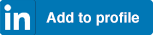Your LinkedIn profile is your online resume. It is the place where everyone can follow your professional career, plus see current and previous jobs, experience, education, endorsements, and certifications.
What has Sophos got to do with LinkedIn? Good question!
Sophos offers great training and certification paths that not only help you climb the partner program ladder towards increased benefits, but also enable you to invest in your career. Sophos Accreditations let your business stand out from the crowd and showcase your expertise with certain products or environments.
You can find out more about Sophos certifications and accreditations on our partner portal.
Certifications and Accreditations on Linkedin
There is a section on LinkedIn where you can add your certifications or accreditations to tell the world what you’ve achieved. It’s visible to colleagues, other employers, and your clients. So why not share your Sophos achievements on your profile page for everyone to see?
It’ll look like this on your Linkedin profile:
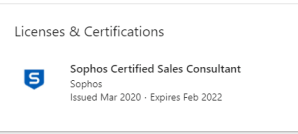
You can find this section via this handy direct link that we’ve created for you.
It really couldn’t be easier.
Following the link, you’ll see a simple form like this for you to complete:
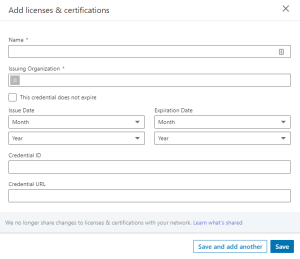
How to add a Sophos certification or accreditation?
Let me explain what each field means and what you need to add when entering a Sophos certification:
- Name: This is pretty self-explanatory, but since it doesn’t autofill, make sure you check your spelling, grammar, and punctuation.
- If you want to add a Sophos certification, we recommend using this nomenclature:
- Sophos Sales Certification
- Sophos Engineer Certification
- Sophos Architect Certification
- Sophos Technician Certification
- If you want to add a Sophos certification, we recommend using this nomenclature:
-
- For accreditations, please use these:
- Sophos Synchronized Security Partner
- Sophos Endpoint and Server Partner
- Sophos Firewall Partner
- For accreditations, please use these:
- Issuing Organization: Start typing Sophos and pick ‘Sophos Company Software Development’.
- Time Period: You can enter just the year (or the month and year if you prefer) when you achieved your certification. You can also enter an expiration date.
- Credential ID: This field is optional and isn’t needed for Sophos certifications.
- Certification URL: Again, this is an optional field that could be used to link to a page that explains what the certification means. Feel free to link to www.sophos.com or leave blank.
Don’t forget to click ‘Save’!
What’s next?
Now that you’ve added your certification or accreditation, why don’t you post the news to your network? After having completed your certification or accreditation, you received an email from us which included a nice badge. You can add it to your email signature and also to social media.
When posting an update to your LinkedIn network, please feel free to tag our company page by typing “@Sophos” into your post, plus include the hashtag #Cybersecurity.
Let us know if you have any questions. You can reach us at globaltraining@sophos.com.
And by the way, do you know that we have a LinkedIn partners page? Follow us there and don’t miss any updates.